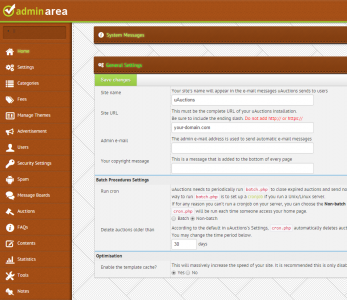The u-Auctions script is an auction application that is perfect for anyone who wants to start their own auction website in notime. There are both free and premium versions of the u-Auctions script available.
In this tutorial we will show you how to install u-Auctions on a CentOS 7 Cloud VPS with Apache, PHP and MariaDB.
In order to install u-Auctions on your server, you need to make sure it meets the following requirements:
- PHP 5.4 or later with the following PHP extensions enabled: bcmath, gd, mbstring, mcrypt and mysql;
- Apache Web Server 2.0 or later compiled with mod_rewrite module;
- MySQL 4.1 or later or MariaDB installed on your Linux Cloud VPS.
Make sure that all OS packages are up to date by executing the following command:
yum -y update
Install the required packages:
yum install mariadb mariadb-server httpd php php-common php-gd php-mcrypt php-mbstring php-bcmath php-mysql unzip
Start the Apache web server and MariaDB database server and enable them to start on boot:
systemctl start httpd systemctl start mariadb systemctl enable httpd systemctl enable mariadb
Download the latest free version of u-Auctions at http://sourceforge.net/projects/auctions/ to the ‘/opt’ directory on the server. Then, extract it and move the u-Auctions files and directories to the ‘/var/www/html/u-Auctions’ directory. At the time of writing this tutorial, the latest free version of u-Auctions is 0.9.8.
cd /opt/ wget http://sourceforge.net/projects/auctions/files/latest/download?source=directory -O u-auctions.zip unzip u-auctions.zip -d /var/www/html/
Create a new MariaDB database and user for the u-Auctions application:
mysql -u root -p MariaDB [(none)]> CREATE DATABASE auctiondb DEFAULT CHARACTER SET 'UTF8'; MariaDB [(none)]> GRANT ALL PRIVILEGES ON auctiondb.* TO 'auction'@'localhost' IDENTIFIED BY 'y0ur_passw0rd'; MariaDB [(none)]> FLUSH PRIVILEGES; MariaDB [(none)]> quit
Do not forget to change the password for the ‘auction’ user with a strong password.
Create a new Apache configuration file (e.g. /etc/httpd/conf.d/your-domain.com.conf):
vi /etc/httpd/conf.d/your-domain.com.conf
Add the following virtual host directives to it:
<VirtualHost YOUR_SERVER_IP:80> ServerAdmin [email protected] DocumentRoot "/var/www/html/u-Auctions" ServerName your-domain.com ServerAlias www.your-domain.com ErrorLog "/var/log/httpd/your-domain.com-error_log" CustomLog "/var/log/httpd/your-domain.com-access_log" combined <Directory "/var/www/html/u-Auctions/"> DirectoryIndex index.html index.php Options FollowSymLinks AllowOverride All Require all granted </Directory> </VirtualHost>
Restart the Apache service for the changes to take effect:
systemctl restart httpd
The web server user (Apache) needs to be able to write to certain files and directories, so you can easily accomplish that by executing the following command:
chown apache:apache -R /var/www/html/u-Auctions/
Open your favorite web browser, navigate to http://your-domain.com and follow the easy instructions:
- Enter the email address which should be used to contact the auction administrator and referenced in outgoing u-Auctions website emails.
- Enter ‘localhost’ as the database host address
- Enter ‘auction’ as the database username
- Enter your database password
- Enter ‘auctiondb’ as the database name
Click the ‘install’ button, and on the next page click the ‘step 2’ hyperlink. Do not forget to keep a copy of the u-Auctions password salt.
Open http://your-domain.com/admin/ to set-up your admin account.
That is it. The u-Auctions installation is now complete. Log in to the administrator back-end using the newly created login credentials and start using u-Auctions.
Of course you don’t have to do any of this if you use one of our Linux Cloud VPS Hosting services, in which case you can simply ask our expert Linux admins to install u-Auctions application for you. They are available 24×7 and will take care of your request immediately.
PS. If you liked this post please share it with your friends on the social networks using the buttons on the left or simply leave a reply below. Thanks.