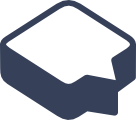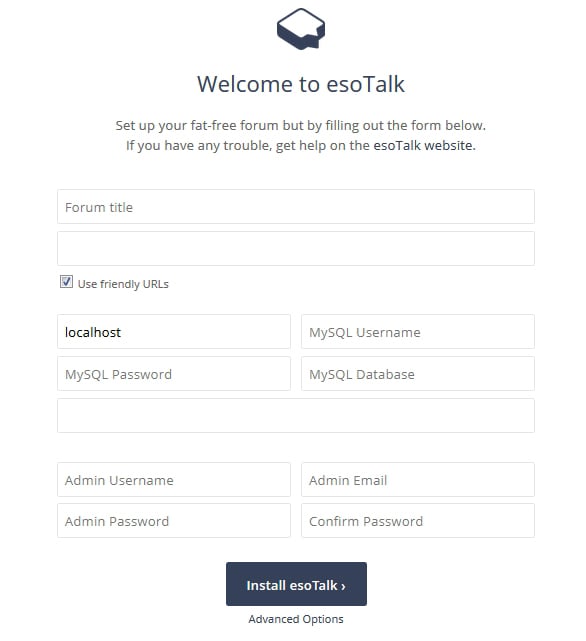Today we will go through the process of installing esoTalk on an Ubuntu VPS with Nginx and MariaDB. esoTalk is a free, open-source forum software, written in PHP, designed to be simple, fast, and fully featured. Despite its simplicity, a good number of plugins and themes are available to extend the functionality of esoTalk. This should work on other Linux Cloud VPS systems as well but was tested and written for Ubuntu 16.04.
Update the system and install necessary packages.
root@vps:~# apt-get -y update && apt-get -y upgrade root@vps:~# apt-get install software-properties-common python-software-properties curl git
Install PHP and Nginx
apt-get install nginx php5-fpm php5-cli php5-gd php5-mysql php5-curl
Clone the git repository and enable friendly URLs
Create a root directory for your web site and clone the git repository from github
root@vps:~# mkdir -p /var/www/yourwebsite.com/{public_html,logs}
root@vps:~# git clone git://github.com/esoTalk/esoTalk.git /var/www/yourwebsite.com/public_html
root@vps:~# cd /var/www/yourwebsite.com/public_html
Copy and edit the configuration file
root@vps:~# cp core/config.defaults.php config/config.php root@vps:~# sed -i 's/\(^.*config\["esoTalk.urls.friendly"\] =\) false/\1 true/' config/config.php root@vps:~# sed -i 's/\(^.*config\["esoTalk.urls.rewrite"\] =\) false/\1 true/' config/config.php
Install MariaDB and create a database.
root@vps:~# apt-key adv --recv-keys --keyserver hkp://keyserver.ubuntu.com:80 0xcbcb082a1bb943db root@vps:~# add-apt-repository 'deb http://ftp.osuosl.org/pub/mariadb/repo/10.0/ubuntu trusty main' root@vps:~# apt-get -y update root@vps:~# echo -e "Package: *\nPin: origin ftp.osuosl.org\nPin-Priority: 1000" | tee /etc/apt/preferences.d/mariadb root@vps:~# apt-get install mariadb-server root@vps:~# mysql -uroot -p MariaDB [(none)]> create database esoTalk; MariaDB [(none)]> GRANT ALL PRIVILEGES ON esoTalk.* TO 'esoTalk'@'localhost' IDENTIFIED BY 'esoTalk_password'; MariaDB [(none)]> flush privileges; MariaDB [(none)]> \q
Nginx configuration
Create a new Nginx server block with the following content
root@vps:~# cat <<'EOF' > /etc/nginx/sites-available/yourwebsite.com
server {
server_name yourwebsite.com;
listen 80;
root /var/www/yourwebsite.com/public_html;
access_log /var/www/yourwebsite.com/logs/access.log;
error_log /var/www/yourwebsite.com/logs/error.log;
index index.php;
location / {
try_files $uri $uri/ /index.php/$args;
}
location ~* \.(?:ico|css|js|gif|jpe?g|png|ttf|woff)$ {
access_log off;
expires 30d;
add_header Pragma public;
add_header Cache-Control "public, mustrevalidate, proxy-revalidate";
}
location ~ \.php$ {
fastcgi_index index.php;
fastcgi_split_path_info ^(.+\.php)(.*)$;
fastcgi_keep_conn on;
include /etc/nginx/fastcgi_params;
fastcgi_pass unix:/var/run/php5-fpm.sock;
fastcgi_param SCRIPT_FILENAME $document_root$fastcgi_script_name;
}
location ~ /\.ht {
deny all;
}
}
EOF
Symlink it and restart the server
root@vps:~# ln -s /etc/nginx/sites-available/yourwebsite.com /etc/nginx/sites-enabled/yourwebsite.com root@vps:~# /etc/init.d/nginx restart
Set the correct permissions
root@vps:~# chown -R www-data: /var/www/yourwebsite.com/public_html/
Open your browser and run the esoTalk installation process.
http://yourwebsite.com/
Once you enter the database/admin information, click ‘Install esoTalk ›’.
That’s it. You have installed esoTalk on your server.
For more information about how to configure and manage your esoTalk installation, please refer to the esoTalk website.
Of course, you don’t have to do any of this if you use one of our Linux Cloud VPS Hosting services, in which case you can simply ask our expert Linux admins to setup this for you. They are available 24×7 and will take care of your request immediately.
PS If you liked this post please share it with your friends on the social networks using the buttons on the left or simply leave a reply below. Thanks.