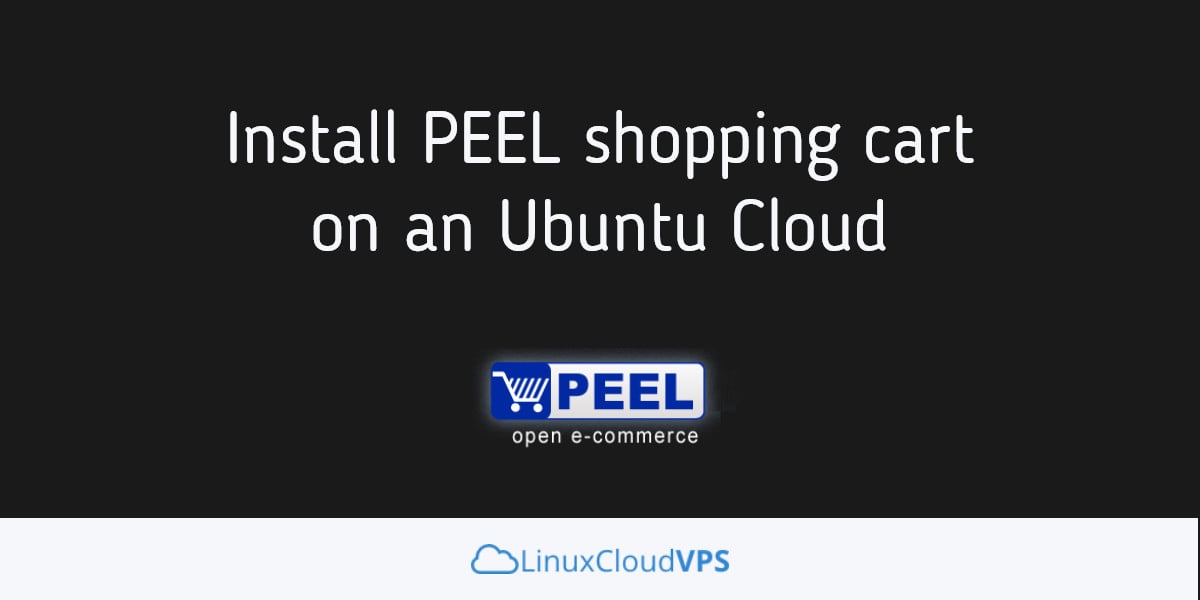PEEL Shopping cart is an eCommerce shopping cart platform written in PHP. It has a simple to use administrative interface and you can easily create and maintain your own online store. In this tutorial, we will focus on installing PEEL shopping on an Ubuntu Cloud with Apache, PHP and MySQL
Log in to your Ubuntu virtual server via SSH as user root
ssh root@IP_Adress
Before proceeding any further, start a screen session by executing the following command:
screen -U -S peel
Install some packages that are needed for the PEEL shopping installation
apt-get install wget unzip
And make sure that all packages installed on your server are up to date
apt-get update && apt-get upgrade
Next, we will install Apache web server
apt-get install apache2
Start the web server and enable it to automatically start on server reboot
systemctl start apache2 systemctl enable apache2
PEEL shopping requires an empty database, so we need to install a database server too. Run the following command to install MySQL
apt-get install mysql-server
During the installation, you will be prompted to set a password for the MySQL ‘root’ user.
Start the MySQL database server and enable it to start at boot time
systemctl start mysql systemctl enable mysql
After the MySQL database server is installed, login as user root and create new MySQL user and database for PEEL shopping
mysql -u root -p CREATE DATABASE peel; CREATE USER 'peeluser'@'localhost' IDENTIFIED BY 'PASSWORD'; GRANT ALL PRIVILEGES ON `peel`.* TO 'peeluser'@'localhost'; FLUSH PRIVILEGES; exit
PEEL shopping is a PHP based application so we need to install PHP and few PHP modules required by the application.
apt-get install php php-mysql libapache2-mod-php php-mcrypt php-simplexml php-mbstring php-curl php-gd
Go to PEEL’s official website and download the latest stable release of the shopping card to your server. At the time of writing this article, it is version 8.0.4
wget http://downloads.sourceforge.net/project/peel-shopping/peel-shopping-8-0-4.zip
Unpack the downloaded zip archive to the document root directory on your server:
unzip peel-shopping-8-0-4.zip -d /var/www/html
All files will be extracted to a new ‘peel-shopping_8_0_4’ directory. Rename it to something simpler.
mv /var/www/html/peel-shopping_8_0_4 /var/www/html/peel
Change the ownership of all files under the ‘peel’ directory
chown -R www-data:www-data /var/www/html/peel
Now we will create a virtual host directive for the domain name. Create a new configuration file with the following content
vi /etc/apache2/sites-available/peel.conf <VirtualHost *:80> ServerAdmin [email protected] DocumentRoot "/var/www/html/peel/" ServerName yourdomain.com ServerAlias www.yourdomain.com ErrorLog "/var/log/apache2/yourdomain.com-error_log" CustomLog "/var/log/apache2/yourdomain.com-access_log" combined <Directory "/var/www/html/peel/"> DirectoryIndex index.html index.php Options FollowSymLinks AllowOverride All Require all granted </Directory> </VirtualHost>
Don’t forget to replace yourdomain.com with your actual domain, save and close the file.
Enable the configuration file
a2ensite peel
Restart Apache for the changes to take effect:
service apache2 reload
Once the Apache virtual host is created you can open your favorite web browser, access PEEL shopping at http://yourdomain.com and follow the on-screen instructions to complete the installation.
Of course you don’t have to do any of this if you use one of our Linux Cloud Hosting services, in which case you can simply ask our expert Linux admins to install PEEL shopping for you. They are available 24×7 and will take care of your request immediately.
PS. If you liked this post please share it with your friends on the social networks using the buttons on the left or simply leave a reply below. Thanks.