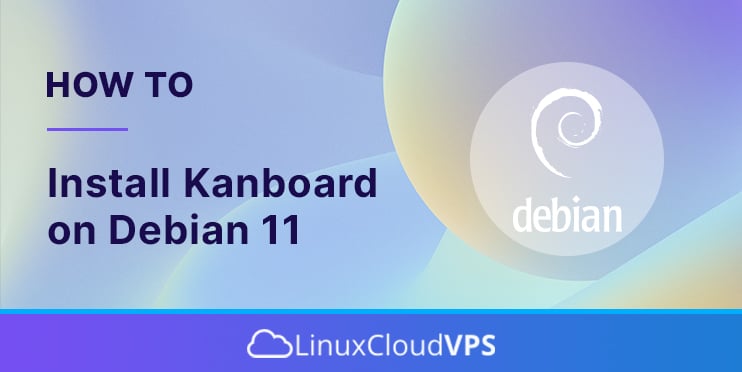In this tutorial we are going to provide you with step-by-step details on how to https://www.rosehosting.com/debian-hosting.htmlinstall Kandboard on Debian 11.
Kanboard is an open-source project management system that uses Kanban board. It helps to visualize the work of the developers or any other users, that need to have a better view of their tasks. There is a drag and drop web user interface with columns like Backlog, Work In progress, Quality check, Done and etc. Also, Kanboard comes with a command-line interface and automation of everyday tasks. Kanboard is written in PHP and uses SQLite as a database system.
Installing Kanboard is a very easy and straightforward process that can take up to 10 minutes. Let’s get started!
Prerequisites
- A server with Debian 11 as OS
- User privileges: root or non-root user with sudo privileges
- VPS with at least 1GB of RAM (Our SSD 1 VPS plan)
Step 1. Update the System
Before we start with the installation of Kanboard we need to update the system:
sudo apt update -y && sudo apt upgrade -y
Step 2. Install Apache2 Web Server
sudo apt install apache2
Once, the Apache web server is installed enable and start the service:
sudo systemctl enable apache2 sudo systemctl start apache2
Step 3. Install PHP 7.4 version with extensions
First add the Ondrej repository:
sudo apt install software-properties-common sudo add-apt-repository ppa:ondrej/php sudo apt update
Once this repo is added you can proceed to install the PHP 7.4 version
sudo apt install php7.4 php7.4-mbstring php7.4-imap php7.4-mysql libapache2-mod-php7.4 php7.4-gd php7.4-json php7.4-xml php7.4-opcache php7.4-gd
After the installation you can check the version with the following command on your server:
php -v
You should see the following output:
root@vps:~# php -v
PHP 7.4.25 (cli) (built: Oct 23 2021 21:53:50) ( NTS )
Copyright (c) The PHP Group
Zend Engine v3.4.0, Copyright (c) Zend Technologies
with Zend OPcache v7.4.25, Copyright (c), by Zend Technologies
Step 4. MariaDB database server
We need to install a database server in order to create a database for the Kanboard
apt install mariadb-server
Once, installed enable and start the mariadb service
sudo systemctl enable mariadb sudo systemctl start mariadb
Step 5. Create a database and database user for Kanboard
Execute the commands below to create a database, user, and grant permissions to the database:
CREATE DATABASE kanboard; GRANT ALL PRIVILEGES ON kanboard.* TO 'kanboard'@'localhost' IDENTIFIED BY 'YourStrongPasswordHere'; FLUSH PRIVILEGES; exit;
Step 6. Install Kanboard
Before you clone Kanboard be sure to have the “git” package installed. If the package is not installed you can install it with the following command:
sudo apt install git -y
Once, git is installed go into the /var/www/html directory and clone the Kanboard
cd /var/www/html git clone https://github.com/kanboard/kanboard.git .
After cloning set the right permissions on the /var/www/html directory:
chown -R www-data:www-data /var/www/html
Next is to rename the “config.default.php” to “config.php” and set the right database name and database user created in the previous step above.
mv config.default.php config.php
Open the config.php with your favorite editor and pay attention on these lines:
// Database driver: sqlite, mysql or postgres (sqlite by default)
define('DB_DRIVER', 'mysql');
// Mysql/Postgres username
define('DB_USERNAME', 'kanboard');
// Mysql/Postgres password
define('DB_PASSWORD', 'YourStrongPasswordHere');
// Mysql/Postgres hostname
define('DB_HOSTNAME', 'localhost');
// Mysql/Postgres database name
define('DB_NAME', 'kanboard');
// Mysql/Postgres custom port (null = default port)
define('DB_PORT', null);
After this is done, next is to import the Kanboard database:
mysql -u kanboard -p kanboard < /var/www/html/app/Schema/Sql/mysql.sql
Enter the “kanboard” database user password and hit enter.
Step 7. Create Apache Virtual Host File
We need a virtual host file with a domain name so Kanboard can be accessed in the browser. Go into the Apache sites directory:
cd /etc/apache2/sites-available
Creat a “kanboard.conf” file and paste the following lines of code
<VirtualHost *:80>
ServerName mydomain.com
ServerAlias www.mydomain.com
DocumentRoot /var/www/html/
ErrorLog ${APACHE_LOG_DIR}/mydomain.com_error.log
CustomLog ${APACHE_LOG_DIR}/mydomain.com_access.log combined
</VirtualHost>
Where “mydomain.com” should be replaced with the name of your real domain.
Once, this is done enable the virtual host file and restart the apache2 service
sudo a2ensite kanboard sudo systemctl restart apache2
Check the status of the Apache service with the following command:
sudo systemctl status apache2
You should receive the following output:
root@vps:# sudo systemctl status apache2
● apache2.service - The Apache HTTP Server
Loaded: loaded (/lib/systemd/system/apache2.service; enabled; vendor preset: enabled)
Active: active (running) since Thu 2022-01-20 05:57:35 EST; 1h 42min ago
Docs: https://httpd.apache.org/docs/2.4/
Process: 41908 ExecStart=/usr/sbin/apachectl start (code=exited, status=0/SUCCESS)
Process: 43148 ExecReload=/usr/sbin/apachectl graceful (code=exited, status=0/SUCCESS)
Main PID: 41913 (apache2)
Tasks: 9 (limit: 4678)
Memory: 37.5M
CPU: 8.073s
CGroup: /system.slice/apache2.service
├─41913 /usr/sbin/apache2 -k start
If everything is OK, you can access the Kanboard at “http://yourdomain.com” and use the default “admin, admin as username and password in the login form.
Congratulations! Kanboard has been successfully installed on your Debian 11 server. You can now start using and customizing your Kanboard according to your needs.
Of course, you don’t have to install Kanboard on Debian 11 if you use one of our SSD VPS Hosting services, in which case you can simply ask our expert system administrators to install Kanboard for you. They are available 24×7 and will take care of your request immediately.
If you liked this post, on how to install Kanboard on Debian 11, please share it with your friends on the social networks using the buttons below or simply leave a comment in the comments section. Thanks.