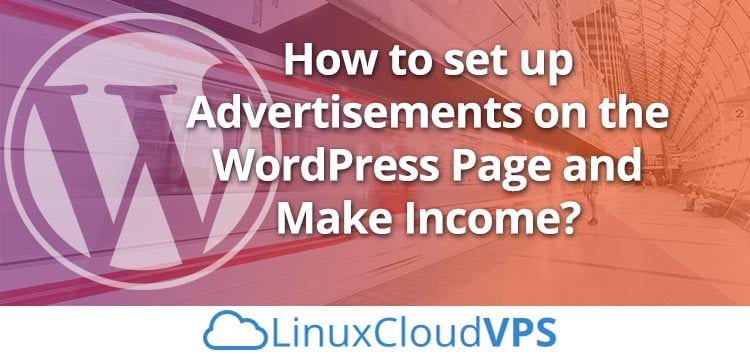Starting a website in WordPress is extremely easy. It’s open-source, free, and offers you a myriad of features and functionalities. You can use WordPress to create a unique and feature-rich website that millions can enjoy. But what more you can do with WordPress? Well, you can make an income from it, too.
One of the easiest ways to make money from your WordPress site is by displaying advertisements on your site. It’s super simple – you can use your WordPress website the way you like and your adverts will just sit there making money on the side. Also, it takes very little effort to get started with!
Running ads on your site is probably the most common way to monetize your site. There are many advertisement programs to display ads on your website, Google AdSense being the most popular of them. Some of the other ad programs to make income from your website are Amazon Associates Program, Adversal, Taboola Native Advertising, Media.net, PopAds, Propeller Ads, Infolinks, and Adcash.
If you like the idea of making some income from your site, this article will help you learn about how to set up advertisements on your WordPress site.
How to Insert Ads into your WordPress Site?
There are many ways to get ads on your WordPress site. To insert an ad, you can either insert the ad code manually or use a plugin. You can also sell your ad space to third parties to make income through ads from your website. Let’s have a look at each.
Method 1: Insert ads in WordPress using a Plugin
Inserting ads through a plugin is the easiest way to start with. There are various WordPress plugins available to insert ads on your website and manage it. A proper ad management plugin facilitates you to easily insert ads anywhere on your WordPress site. Thus, helping you optimize the placement of your ad to most out of it.
Let’s check some of the ad management plugins for WordPress:
- Ad Sanity
It is an easy-to-use WordPress ad management plugin that supports both hosted ads (like the banner ads sold and managed by you directly) and network ads (like Google Adsense). This plugin provides you insights on the performance of your ads. Also, it allows you to set the start and end dates of every individual ad so that you can set the ads once and forget it without worrying about replacing them on time.
- AdRotate
This is a powerful plugin to plan your ads months in advance. Suitable for both beginners and advance users, AdRotate allows you to create your own ads and keep a track of the ad impressions. It has a free version available that is good for small blogs and websites. You can upgrade to their pro version if you need advanced features like geo-targeting, media management, mobile adverts, scheduling, Adblock disguise, and more.
- Insert Post Ads
It allows you to display the ads in your post automatically. Using this plugin, you can create ads of different sizes and choose to display ads after content, before content, or after any number of paragraphs. It is simple to use and supports both third-party ad code and custom HTML.
Steps to install the plugin:
Step 1:
Login to your WordPress and locate the plugins option in your admin area. Then, click on the ‘Add New’ option
Step 2:
In the search box type the ad management plugin name. You will get the plugin in the search results. Just click on the ‘Install Now’ button. And once it gets installed, click on the ‘Activate’ button.
Step 3:
On your admin page, you’ll ‘Post Adverts’ option. There choose the option (posts or pages) where you would like to display the ads.
Next, select the ‘settings’ option. It will allow you to choose the ads placement on the page. There will two options – Posts and Pages. Check any of the two options to place the ads accordingly. Then, click on the button ‘Save’ for the changes to appear on the site.
Method 2: Insert the Ad code manually
If you don’t prefer to use a plugin to insert ads, then you can choose to do it manually. This can be done by pasting the ad code in text widget or through the template files of your theme. Let’s check how to do it.
- To place ads using the WordPress text widget
The text widget of WordPress is a wonderful all-rounder that you can use to do many different types of great things. Almost anything you can insert in text widget, right from text, shortcodes, images (through HTML), and other HTML code that you want.
Also, text widgets are perfect for putting ads on your site. It’s very simple to place ads using text widget; you just need to insert the ad code like for example, code of Google Adsense or other ad providers in the text widget. Then place that text widget in the widget area of your WordPress theme and it will display the added content automatically.
An ad code of Google AdSense looks e.g. like this:
<script
async
src="//pagead2.googlesyndication.com/pagead/js/adsbygoogle.js"></script>
<!--
Example Ad 300x250 -->
<ins
class="adsbygoogle"
style="display:inline-block;width:300px;height:250px" data-ad-client="ca-pub-xxxx9321094xxxxx"
data-ad-slot="xxxx0441xx"></ins>
<script>
(adsbygoogle
= window.adsbygoogle || []).push({});
</script>
- To insert ad code through the theme’s template file
Use this method only if you have the access to edit your theme because you need to insert the ad code in each template file which displays content where the ad should appear. However, you should create a child theme then do the edit, if you are using any third-party theme, otherwise, the changes will get lost when you’ll update the theme next time.
First, select the type of content in which you want the ads to display. Say, for example, if it is a single post then you’ll edit post.php.
And if you are working on a child theme then first make a duplicate copy of post.php from the parent theme, after that copy that into the child theme. You need to edit that and the WordPress will be using it for displaying single posts and not equivalent file from your parent theme.
In case post.php is not there in your theme, then you need to copy the next available file in template hierarchy; it will be index.php, singular.php, or single.php.
Next, call the duplicate post.php file and edit those parts that are not relevant to your posts. If you are not confident to do this, you can either leave the file the way it is or use any plugin for inserting the ads instead.
In your theme template file, find the location for displaying the ads and copy your ad code from your ad account. To find it go to Ads > Overview, and search the ad that you want to use, and click on the code that’s next to it. Then save the template file to display the ads in your content.
To place ads without any ad code
You can also make income by displaying the ads of your clients on your WordPress site. In this case, you can place their ads without any pre-defined code. It is very easy to display their ads by simply adding HTML in a text widget.
Example of adding a linked image / banner with HTML:
<a href="URL of Advertiser" target="_blank"><img src="Path / Location of Banner Image" alt="Custom Text" /></a>
Conclusion
To insert ads on your site, you can choose from the WordPress plugins or insert the ads manually; it is simple to follow the steps above. Adverts are one of the best and effective ways to monetize your site and make some extra income from it. And if you are a beginner in WordPress then inserting ads through a plugin will be an easy task for you.
If you use one of our Managed Linux Cloud VPS plans, you can simply ask one of our system administrators to set up advertising for you. They are available 24/7 and can help you out.