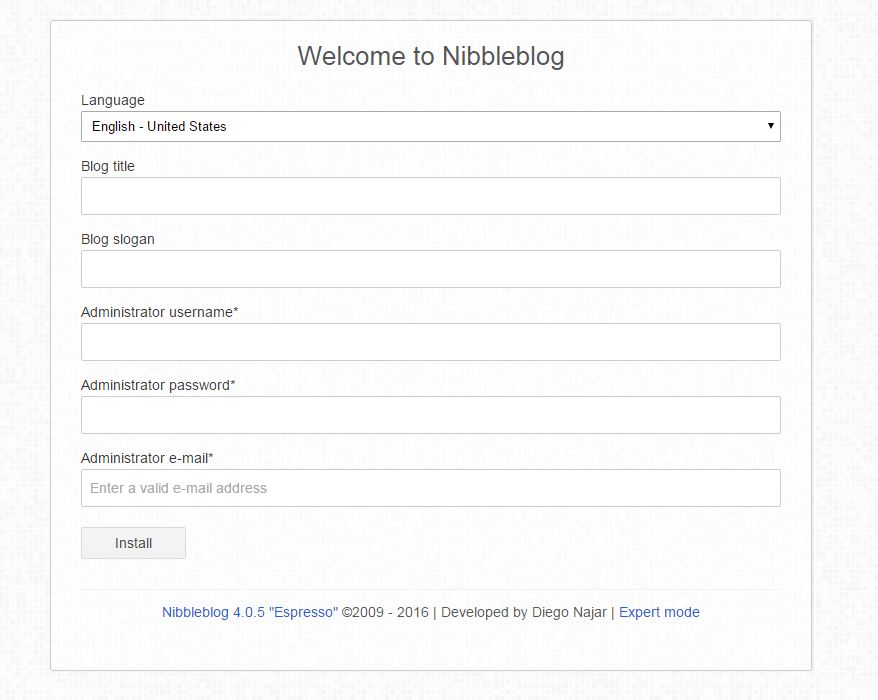Nibbleblog is a powerful engine for creating blogs. It uses PHP and it is very easy to install and use. Today we are going to show you how to install Nibbleblog on a Linux Cloud VPS. For the purpose of this tutorial we will use one of our Ubuntu 14.04 Cloud VPS. But these instructions should work on any other Debian-based distro.
First of all, lets check the Nibbleblog system requirements. Since the software is written in PHP, your server should meet the following requirements:
PHP v5.2 or higher PHP DOM module PHP SimpleXML module PHP GD module PHP Mcrypt module
Log in to your server via SSH and update all your system software to the latest version available using the command bellow:
sudo apt-get update && sudo apt-get -y upgrade
Go ahead and install the Apache web server:
sudo apt-get install apache2
Start the Apache web server using the command:
sudo service apache2 start
Install PHP and the other requirements:
sudo apt-get install php5 php5-gd php5-mcrypt wget
Navigate to the /var/www/ directory on your Ubuntu VPS:
cd /var/www/
Download the latest version of Nibbleblog using wget:
wget http://sourceforge.net/projects/nibbleblog/files/v4.0/nibbleblog-v4.0.5.zip
The latest version of the software at the moment of writing this tutorial is v4.0.5 so we downloaded that version using the command above.
Unpack the zip archive:
unzip nibbleblog-v4.0.5.zip
Rename the directory to something simpler:
mv nibbleblog-v4.0.5/ nibbleblog
Change the ownership of the files and make the Apache owner using the command below:
sudo chown -R www-data: nibbleblog/
Nibbleblog does not use databases. Instead, it uses xml files which are stored in the ‘content’ directory. Therefore, change the permissions of this directory to 777.
cd /var/www/nibbleblog/ sudo chmod 777 content/
Now, lets configure Apache and create a virtual host for Nibbleblog.
sudo nano /etc/apache2/sites-available/nibbleblog.conf
Add the following content:
<VirtualHost *:80> ServerAdmin [email protected] DocumentRoot /var/www/nibbleblog ServerName yourdomain.com ServerAlias www.yourdomain.com <Directory /var/www/nibbleblog/> Options Indexes FollowSymLinks MultiViews AllowOverride All Order allow,deny allow from all </Directory> ErrorLog /var/log/apache2/yourdomain.com-error_log CustomLog /var/log/apache2/yourdomain.com-access_log common </VirtualHost>
Of course, do not forget to replace ‘yourdomain.com’ with the actual domain name you are planning to use to access the installation of Nibbleblog on your server. Use Ctrl + X, then Y, then Enter/Return to save and close the file. Enable Nibbleblog and restart the Apache web server:
sudo a2ensite nibbleblog sudo service apache2 restart
At this point, you are done with the server side installation of Nibbleblog. You need to continue with the online installation of the software. Open your favorite web browser and enter your domain name. You should see the Nibbleblog welcome page which should look something like the image below:
The online installation is very simple and should take no longer than 1-2 minutes of your time.
A good way to start using the software is to check the official documentation available at http://docs.nibbleblog.com/.
Of course you don’t have to do any of this if you use one of our Linux Cloud hosting services, in which case you can simply ask our expert Linux admins to install Nibbleblog for you. They are available 24×7 and will take care of your request immediately.
PS. If you liked this post please share it with your friends on the social networks using the buttons on the left or simply leave a reply below. Thanks.