In this tutorial, we will show you in detail how to install Laravel on AlmaLinux OS.
Laravel is an open-source web framework written in PHP. Today many websites are made in this framework supported by its large community that is growing on a daily basis. Laravel is Symfony based and follows the MVC architectural pattern. We have many posts about this, but this time we will install it using the LAMP stack on the latest AlmaLinux 9 distribution.
Installing Laravel on AlmaLinux is a straightforward process that may take up to 15 minutes. Let’s get things working!
Prerequisites
- A server with AlmaLinux 20.04 as OS and a Minimum 4GB of RAM
- Valid domain pointed to the servers IP address
- User privileges: root or non-root user with sudo privileges
Step 1. Update the System
Before starting the installation process, it is necessary to update the system packages to the latest available version.
sudo dnf update -y && sudo dnf upgrade -y
Step 2. Install Apache
We will install the Apache Web server and configure it later for the Laravel website to be accessible via domain name. To install the Apache Web server execute the following command:
sudo dnf install httpd -y
Once installed, start and enable the service.
sudo systemctl enable httpd && sudo systemctl start httpd
Check if the service is up and running:
sudo systemctl status httpd
You should receive the following output:
[root@host ~]# sudo systemctl status httpd
● httpd.service - The Apache HTTP Server
Loaded: loaded (/usr/lib/systemd/system/httpd.service; enabled; vendor preset: disabled)
Active: active (running) since Wed 2022-11-16 04:58:49 CST; 6h ago
Docs: man:httpd.service(8)
Main PID: 566 (httpd)
Status: "Total requests: 153; Idle/Busy workers 100/0;Requests/sec: 0.00681; Bytes served/sec: 20 B/sec"
Tasks: 213 (limit: 24833)
Memory: 40.0M
CPU: 17.460s
CGroup: /system.slice/httpd.service
├─566 /usr/sbin/httpd -DFOREGROUND
├─588 /usr/sbin/httpd -DFOREGROUND
├─589 /usr/sbin/httpd -DFOREGROUND
├─591 /usr/sbin/httpd -DFOREGROUND
└─592 /usr/sbin/httpd -DFOREGROUND
Nov 16 04:58:49 host.test.vps systemd[1]: Starting The Apache HTTP Server...
Step 3. Install PHP8.0 with extensions
PHP must be installed on the server since Laravel is a PHP Framework. The repository for PHP8.0 is default added to the latest AlmaLinux 9 OS distribution. We need to execute the following line of commands:
sudo dnf install php php-cli php-fpm php-curl php-mysqlnd php-gd php-opcache php-zip php-intl php-common php-bcmath php-json php-readline php-mbstring php-apcu php-xml php-dom -y
Once installed, check the PHP version by executing the php -v on your command line.
[root@host ~]# php -v
PHP 8.0.13 (cli) (built: Nov 16 2021 18:07:21) ( NTS gcc x86_64 )
Copyright (c) The PHP Group
Zend Engine v4.0.13, Copyright (c) Zend Technologies
with Zend OPcache v8.0.13, Copyright (c), by Zend Technologies
Step 4. Install MySQL database server
To install the MySQL database server, execute the following commands:
sudo dnf install mysql-server mysql
Start and enable the mysqld.service with the following commands:
sudo systemctl start mysqld && sudo systemctl enable mysqld
Check the status of the mysqld.service
sudo systemctl status mysqld
You should receive the following output:
[root@host ~]# sudo systemctl status mysqld
● mysqld.service - MySQL 8.0 database server
Loaded: loaded (/usr/lib/systemd/system/mysqld.service; enabled; vendor preset: disabled)
Active: active (running) since Wed 2022-11-16 11:44:56 CST; 3s ago
Main PID: 2851 (mysqld)
Status: "Server is operational"
Tasks: 39 (limit: 24833)
Memory: 456.4M
CPU: 8.082s
CGroup: /system.slice/mysqld.service
└─2851 /usr/libexec/mysqld --basedir=/usr
Nov 16 11:44:44 host.test.vps systemd[1]: Starting MySQL 8.0 database server...
Nov 16 11:44:44 host.test.vps mysql-prepare-db-dir[2769]: Initializing MySQL database
Nov 16 11:44:56 host.test.vps systemd[1]: Started MySQL 8.0 database server.
Step 5. Install Composer
We need to install the Composer, which is required for the installation of all the Laravel components.
curl -sS https://getcomposer.org/installer | php -- --install-dir=/usr/bin --filename=composer
Check the Composer installation:
composer
You should receive the following output:
[root@host ~]# composer
______
/ ____/___ ____ ___ ____ ____ ________ _____
/ / / __ \/ __ `__ \/ __ \/ __ \/ ___/ _ \/ ___/
/ /___/ /_/ / / / / / / /_/ / /_/ (__ ) __/ /
\____/\____/_/ /_/ /_/ .___/\____/____/\___/_/
/_/
Composer version 2.4.4 2022-10-27 14:39:29
Usage:
command [options] [arguments]
Options:
-h, --help Display help for the given command. When no command is given display help for the list command
-q, --quiet Do not output any message
-V, --version Display this application version
--ansi|--no-ansi Force (or disable --no-ansi) ANSI output
-n, --no-interaction Do not ask any interactive question
--profile Display timing and memory usage information
--no-plugins Whether to disable plugins.
--no-scripts Skips the execution of all scripts defined in composer.json file.
-d, --working-dir=WORKING-DIR If specified, use the given directory as working directory.
--no-cache Prevent use of the cache
-v|vv|vvv, --verbose Increase the verbosity of messages: 1 for normal output, 2 for more verbose output and 3 for debug
Step 6. Install Laravel
In this blog post, we will use the default apache2 document root:
cd /var/www/html composer create-project laravel/laravel "YOUR APPLICATION NAME"
After successful installation, you should receive the following output:
81 packages you are using are looking for funding. Use the `composer fund` command to find out more! > @php artisan vendor:publish --tag=laravel-assets --ansi --force INFO No publishable resources for tag [laravel-assets]. No security vulnerability advisories found > @php artisan key:generate --ansi INFO Application key set successfully. [root@host html]#
Go into the project directory and set the correct permissions:
cd /var/www/html/project chown -R apache:apache . chmod -R 775 storage/
Step 7. Create Apache Virtual Host File
We need to create an Apache virtual host configuration file in order to access the Laravel via the domain name:
sudo nano /etc/httpd/conf.d/laravel.conf
Paste the following lines of code:
<VirtualHost *:80>
ServerName yourdomain.com
DocumentRoot /var/www/html/project/public
<Directory /var/www/html/project/public>
Options FollowSymlinks
AllowOverride All
Require all granted
</Directory>
ErrorLog /var/log/httpd/yourdomain.com_error.log
CustomLog /var/log/httpd/yourdomain.com.log combined
</VirtualHost>
Save the file, close it check the syntax of the Apache configuration file.
httpd -t
You should get this output:
[root@host project]# httpd -t Syntax OK
Restart the httpd.service.
sudo systemctl restart httpd
Now you can access the Laravel installation at http://yourdomain.com
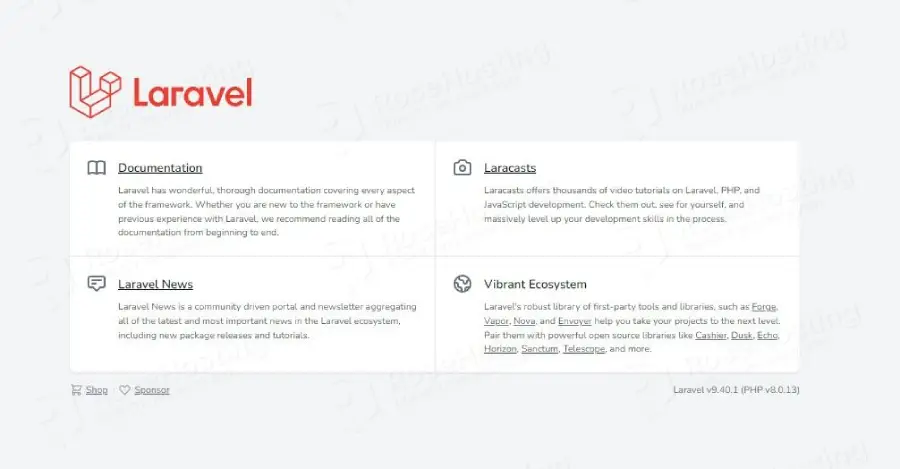
We trust that you found our directions on how to install Laravel on AlmaLinux simple and practical.
Now, we’d like to get your input.
Is there an aspect you feel we haven’t covered or a step that’s unclear and needs more detail? Are there other topics or guides you wish to see from us?
We’re eager to hear your thoughts. Please leave a comment below.

You saved my life, guy! Thank you so much.