In this tutorial, we are going to show you how to install Matrix Synapse on Ubuntu 20.04 OS.
Matrix Synapse is an open-source chat application written in Python, used for real-time communication for VOIP services and instant messaging. Synapse is developed to implement the matrix for decentralized communication which can store personal data from the chat history, user data and etc. In this tutorial, we will install Matrix Synapse with Apache as a reverse proxy.
The installation is very easy and can take up to 30 minutes. Let’s get started!
Prerequisites
- A server with Ubuntu 20.04 as OS
- User privileges: root or non-root user with sudo privileges
- A valid domain pointed to your server IP address
</ul
Step 1. Update the System
We need to update the system packages to be updated to the latest versions available.
sudo apt-get update -y && sudo apt-get upgrade -y
Step 2. Install Apache Web Server
Install the Apache Web server with the following command:
sudo apt install apache2
Once, installed start and enable the service.
sudo systemctl enable apache2 && sudo systemctl start apache2
Check if the service is up and running:
sudo systemctl status apache2
You should receive the following output:
root@host:~# sudo systemctl status apache2
● apache2.service - The Apache HTTP Server
Loaded: loaded (/lib/systemd/system/apache2.service; enabled; vendor preset: enabled)
Active: active (running) since Sat 2022-05-07 12:08:39 UTC; 51min ago
Docs: https://httpd.apache.org/docs/2.4/
Main PID: 662 (apache2)
Tasks: 7 (limit: 4617)
Memory: 24.1M
CGroup: /system.slice/apache2.service
├─ 662 /usr/sbin/apache2 -k start
├─ 846 /usr/sbin/apache2 -k start
├─ 847 /usr/sbin/apache2 -k start
├─ 848 /usr/sbin/apache2 -k start
├─ 849 /usr/sbin/apache2 -k start
├─ 851 /usr/sbin/apache2 -k start
└─22759 /usr/sbin/apache2 -k start
May 07 18:08:37 host.test.vps systemd[1]: Starting The Apache HTTP Server...
Step 3. Install Matrix Synapse
Before we can install Matrix synapse, we need to add the GPG key and repository since it is not added by default on Ubuntu 20.04
wget -qO /usr/share/keyrings/matrix-org-archive-keyring.gpg https://packages.matrix.org/debian/matrix-org-archive-keyring.gpg
Add the repository:
echo "deb [signed-by=/usr/share/keyrings/matrix-org-archive-keyring.gpg] https://packages.matrix.org/debian/ $(lsb_release -cs) main" | tee /etc/apt/sources.list.d/matrix-org.list
Update the repository and install Matrix Synapse:
sudo apt-get update -y apt-get install matrix-synapse-py3 -y
On the first window enter your domain name:
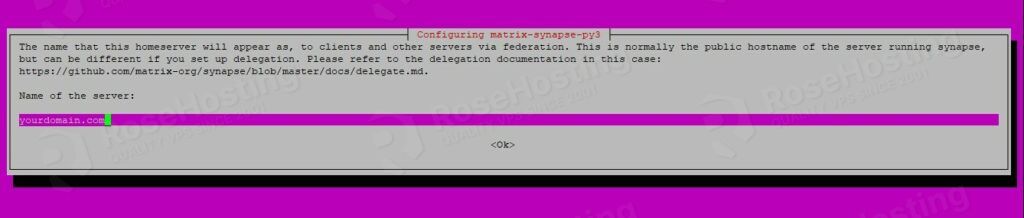
On the second screen select Yes and hit the Enter on your keyboard for the installation to start.
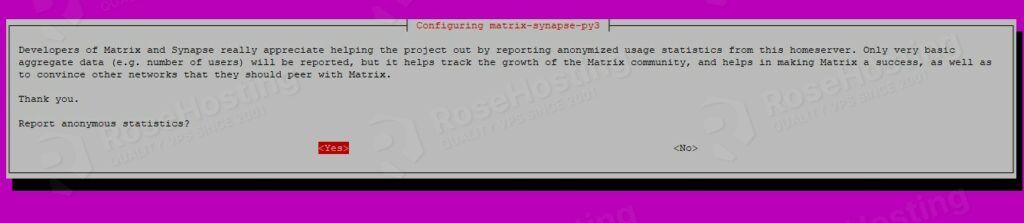
Once, the installation is finished, enable and start the matrix synapse service:
sudo systemctl start matrix-synapse && sudo systemctl enable matrix-synapse
To check the status of the Matrix Synapse service execute the following command:
sudo systemctl status matrix-synapse
You should receive the following output:
root@host:~# sudo systemctl status matrix-synapse
● matrix-synapse.service - Synapse Matrix homeserver
Loaded: loaded (/lib/systemd/system/matrix-synapse.service; enabled; vendor preset: enabled)
Active: active (running) since Sun 2022-05-08 17:15:57 UTC; 12min ago
Main PID: 36817 (python)
Tasks: 8 (limit: 4617)
Memory: 80.1M
CGroup: /system.slice/matrix-synapse.service
└─36817 /opt/venvs/matrix-synapse/bin/python -m synapse.app.homeserver --config-path=/etc/matrix-synapse/homeserver.yaml --config-path=/etc/matrix-synapse>
May 08 17:15:46 host.test.vps systemd[1]: Starting Synapse Matrix homeserver..
Step 4. Configure Matrix Synapse
We are going to create a secret password and store in the default matrix synapse configuration at /etc/matrix-synapse/homeserver.yaml. Open the file and paste the following lines of code under the resources section:
resources: - names: [client, federation] compress: false enable_registration: false registration_shared_secret: "<strong>YourStrongSecretPasswordWithNumbersAndDigits</strong>"
Once, you save the changes, close the file and restart the matrix synapse service.
sudo systemctl restart matrix-synapse
Step 5. Create Apache Virtual Host File and Reverse Proxy
Create the file:
touch /etc/apache2/sites-available/matrix.conf
Open the file and paste the following lines of code:
<VirtualHost *:80>
ServerName yourdomain.com
<Location />
ProxyPass http://0.0.0.0:8008/_matrix/static/
ProxyPassReverse http://0.0.0.0:8008/_matrix/static/
</Location>
RequestHeader set "X-Forwarded-Proto" expr=%{REQUEST_SCHEME}
AllowEncodedSlashes NoDecode
ProxyPreserveHost on
ProxyPass /_matrix http://0.0.0.0:8008/_matrix nocanon
ProxyPassReverse /_matrix http://0.0.0.0:8008/_matrix
ProxyPass /_synapse/client http://0.0.0.0:8008/_synapse/client nocanon
ProxyPassReverse /_synapse/client http://0.0.0.0:8008/_synapse/client
</VirtualHost>
Enable the website and some apache modules:
a2ensite matrix.conf a2enmod proxy a2enmod proxy_http
Check the Apache Configuration with command below:
apachectl -t
You should receive the following output:
root@host:~# apachectl -t Syntax OK
If the syntax is OK, restart the apache service:
sudo systemctl restart apache2
Now, you can access the Matrix Synapse at http://yourdomain.com and see the following screen.
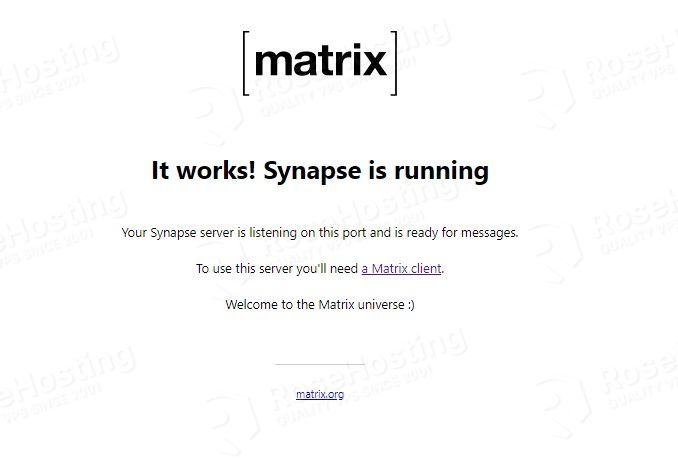
Our aim with today’s article is to simplify the process of installing Matrix Synapse on Ubuntu 20.04 for you. Now it’s your turn to share your thoughts.
Is there something you believe we missed or any steps that have left you puzzled and needing more information? What other topics or how-to guides would you like us to provide?
Your opinion matters to us, so don’t hesitate to leave a comment below.
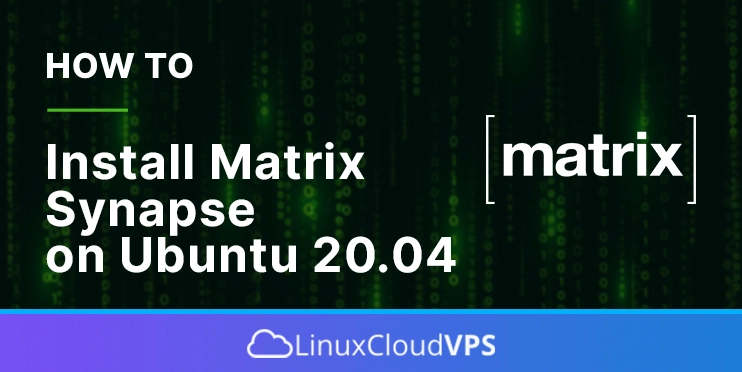
How to edit our matrix server
What edit do you want to make?
Can you explain how to get the domain name please? Do i need to buy one or just creat it!! It is my problem since 3 weeks
It’s best to use a domain that you own and that you can later create an A record for it.