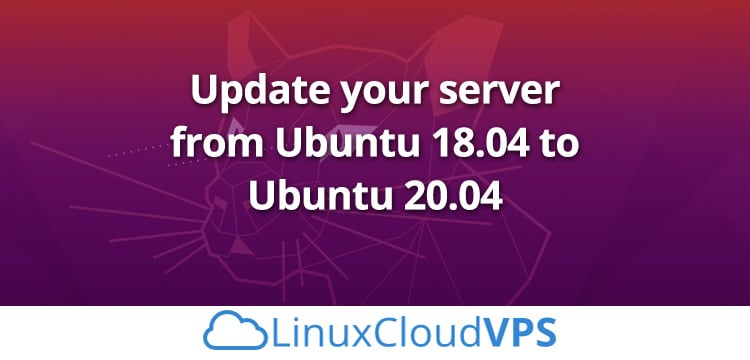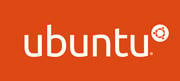Upgrading your Ubuntu version from one version to the latest version is one of the best features of Ubuntu. It is always recommended to upgrade your current Ubuntu version regularly in order to benefits from the latest security patches. You will get several benefit including, the latest software, new security patches and upgraded technology with a new version.
As of now, Ubuntu 20.04 LTS is the latest Ubuntu version and you will keep getting updates and support till April 2025.
Before starting any upgrade process, it is a good idea to backup any important files, system settings, and critical content for precaution. Also remember, you cannot downgrade it. You cannot go back to Ubuntu 18.04 without reinstalling it.
Requirements
- A server running Ubuntu 18.04 LTS.
- An Internet connection for the OS upgrade procedure.
- Minimum 2 to 3 GB of free disk space on your root partition.
Verify Your Current Version
First, verify your current version of Ubuntu with the following command:
lsb_release -a
You should see the following information:
No LSB modules are available. Distributor ID: Ubuntu Description: Ubuntu 18.04.4 LTS Release: 18.04 Codename: bionic
Update and Upgrade All Packages
Next, you will need to update and upgrade all installed packages in your Ubuntu 18.04 version.
First, update all the packages with the following command:
apt-get update -y
Next, upgrade all packages that requires upgrade with the following command:
apt-get upgrade -y
Next, perform the full upgrade with the following command:
apt-get dist-upgrade -y
Once all the packages are upgraded, remove unwanted packages and clean the repository cache with the following command:
apt-get autoremove -y apt-get clean -y
Next, restart your system to apply the changes:
reboot
Upgrade Ubuntu 18.04 to Ubuntu 20.04
First, you will need to install the Update manager tool in your system to perform the upgrade.
You can install it with the following command:
apt-get install update-manager-core -y
After the successful installation, run the following command to start the upgrade process:
do-release-upgrade
If any newer version of Ubuntu is available, the upgrade process will start and you should see the following output:
Reading cache Checking package manager Continue running under SSH? This session appears to be running under ssh. It is not recommended to perform a upgrade over ssh currently because in case of failure it is harder to recover. If you continue, an additional ssh daemon will be started at port '1022'. Do you want to continue? Continue [yN] y
Type y and press Enter to start the process.
The upgrade process should take some time depending on the speed of your internet connection.
Once the process is completed successfully, you should see the following output:
System upgrade is complete. Restart required To finish the upgrade, a restart is required. If you select 'y' the system will be restarted. Continue [yN]
Type y and hit Enter to restart your system
Verify Upgrades
At this point, your system is upgraded from Ubuntu 18.04 to Ubuntu 20.04. You can verify it with the following command:
lsb_release -a
If everything is fine, you should see the following output:
No LSB modules are available. Distributor ID: Ubuntu Description: Ubuntu 20.04.1 LTS Release: 20.04 Codename: focal
Of course, you don’t have to upgrade your server if you use one of our Linux Cloud VPS Hosting services, in which case you can simply ask our team of expert Linux admins to do this for you. They are available 24×7 and will take care of your request immediately.